Often users face the error OR-CBAT-11 or OR-CBAT-12 due to unsuccessful transactions. It blocks payments and access to the Google Cloud or Adsense account.
The Reserve Bank of India (RBI) has started a new policy where Google can no longer store customer card information like card number and expiry date in the latest format. Thus, it often creates such error situations and makes users confused. This article will provide the solution to fixing this error and explain what this error is.
What is OR-CBAT-11 & OR-CBAT-12 Google Cloud or Adsense Account Payments Error?
This error occurs when there is an issue with the account's permission. This error may also arise in the case of Google Adsense. There are several other forms in which the "OR-CBAT-11 & OR-CBAT-12 Google Cloud or Adsense Account Payments Error" error message may occur:

"Uh oh, something went wrong. Cannot complete the transaction. Please fix issues with your payments profile. [OR-CBAT-11]"
"We apologize for the inconvenience, but we are unable to process your request at this time. Our engineers have been notified of this problem and will work to resolve it."
Users who have access as administrators can easily fix the error. All they need to do is open their Google Cloud Console and check the IAM & admin section.
Go to "Permissions" and ensure you have the Project > Owner role. If not, users should proceed by adding it and accessing the account. If doing so does not let you fix the error, follow the given steps and verify the payment details:
Step 1: Log in to the Gmail account. Click on the "you" profile icon on the top-left corner and then select the “Manage your Google Account” option.
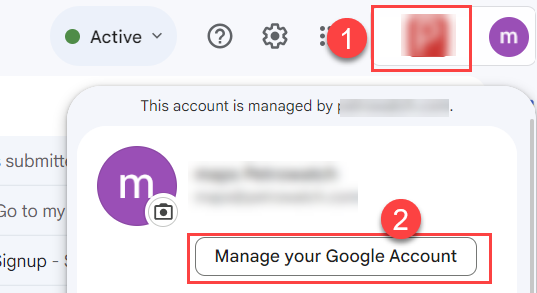
Step 2: The Google Account will show a dropdown box, and click on the Payments and Subscription
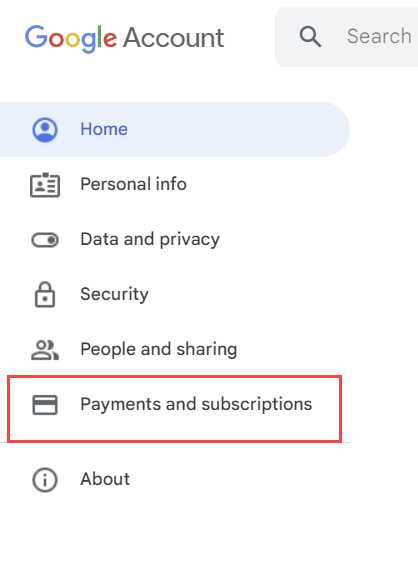
Step 3: Select the Payment Methods under the Payment and Subscription window
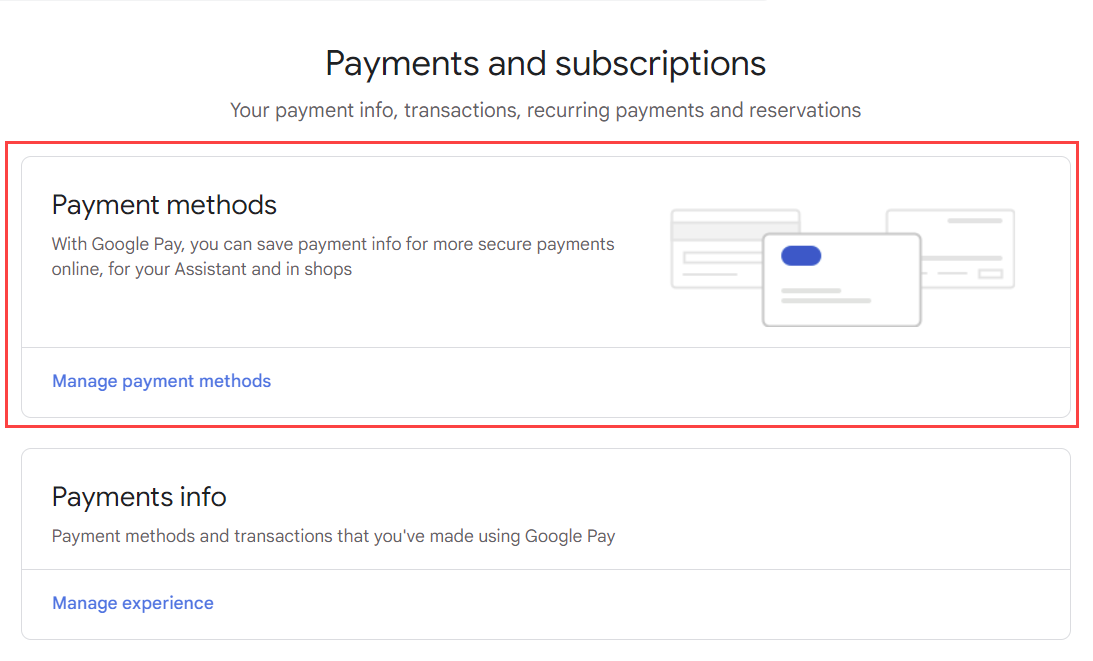
Step 4: It will show you an alert option on the top-left corner of the screen. Click on it.
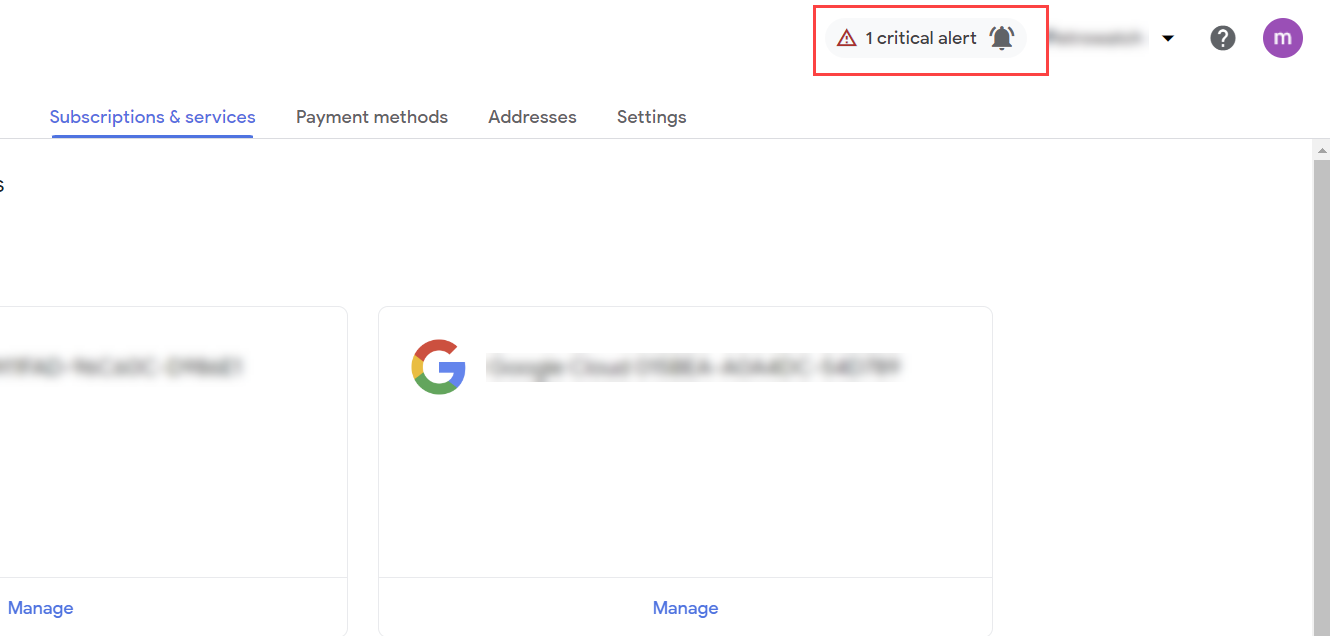
Step 5: It will show this message:
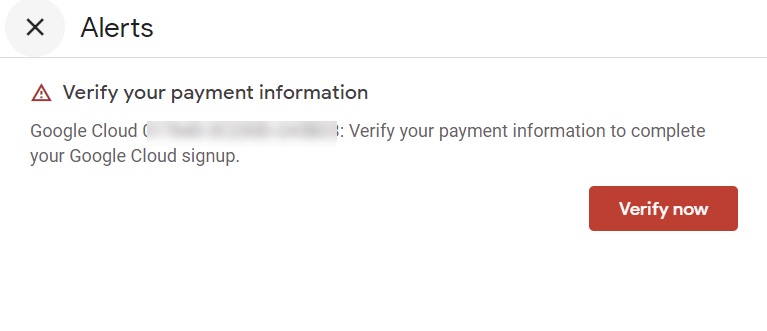
Step 6: Select the “Verify now” option
Step 7: It will ask you to verify your payment profile
Step 8: Also, it will ask you to upload your Credit card Photo and ID Proof Photo by uploading the documents online.
Step 9: Ensure that the name of the ID proof must match that of the Credit card.
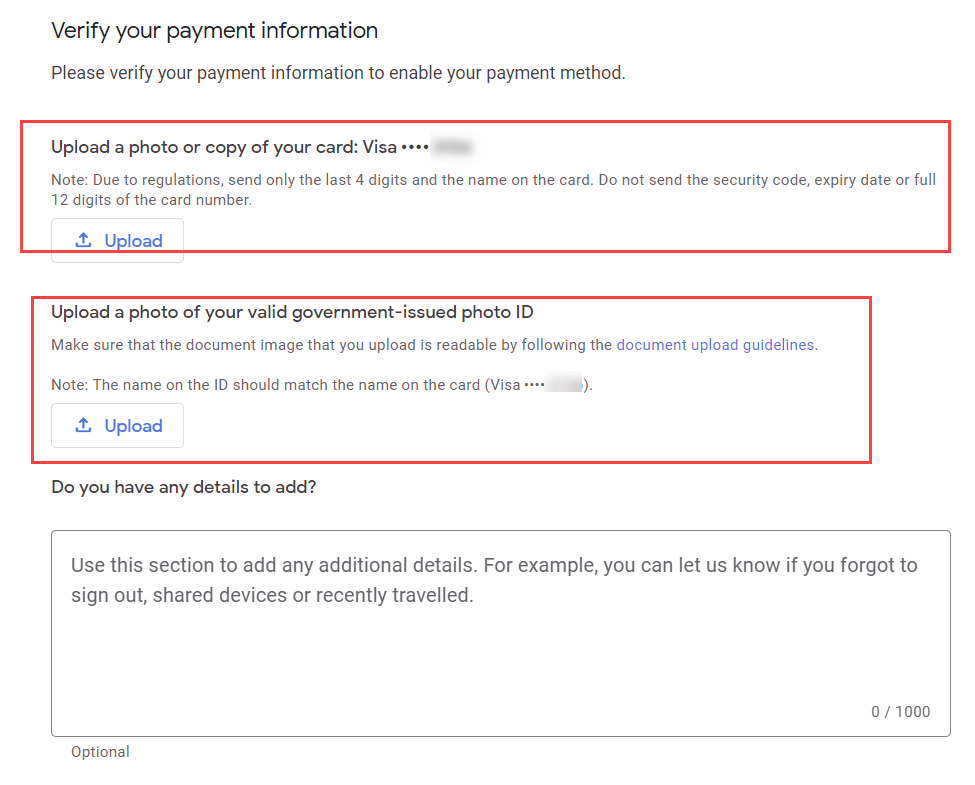
Step 10: They will then verify the payment profile
Step 11: After verifying the details, they will send an email citing that they have verified the payment method.
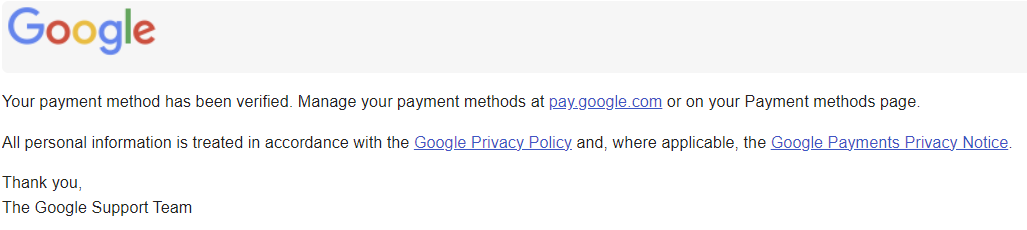
It will fix the issue of payment and transactions.
What to do if one cannot Solve this Error?
If users fail to try all the above standard methods, they should follow these workarounds to fix the error in the Google Adsense or Cloud account:
Trying a Different Browser
If users are still experiencing the same error after checking their account settings, they should use a different browser. Sometimes, users might face errors due to particular browsers that cause troubles with the Google Cloud Platform. Switch to other browsers like Safari, Opera, Mozilla Firefox, Microsoft Edge, etc.
Checking the Account Settings
One of the most crucial actions to fix the error is checking the account settings to ensure everything is okay. It involves the billing information, time zone, and several significant details. Users can access their account settings by visiting the Google Cloud Platform console and selecting the "Account" option.
Contacting Google Customer Support
After all these trials to fix the error, if users are still facing the error, they should contact customer support for the Google service in question. They will reach their customer with the solutions, meeting all the errors and troubleshooting the problem. It will get the "OR-CBAT-11 & OR-CBAT-12 Google Cloud or Adsense Account Payments Error" settled as quickly as possible.
Conclusion
Encountering the error "Can't complete the transaction. Please fix issues with your payments profile" is a common problem among users trying to access their Google Cloud accounts. Users can fix this error undoubtedly without any hassle by following all the above ways. But they can also update their billing account to match their Google Cloud account information. If they still face the trouble, there are other solutions that the article highlighted in detail to solve the error.