1. Check for the existence of any info type in the tables T582A and T777D.
2. SE11 and create a data type with the prefix HRI…like HRI9334 (example)
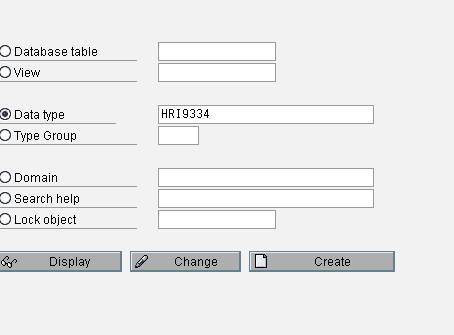
Choose create—>structure
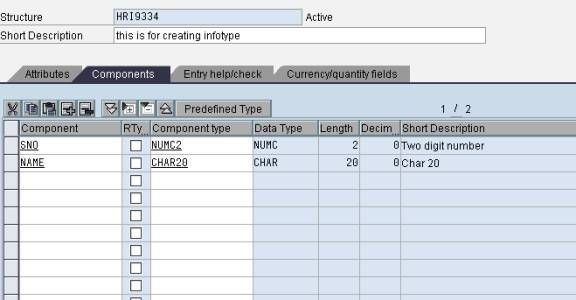
Enter the required fields. Save and activate the structure.
3. Go to transaction code PPCI ( Personnel Planning Infotype Copier)
Enter the info type number: 9334 and name as test infotype org man
Choose create—> (F5)
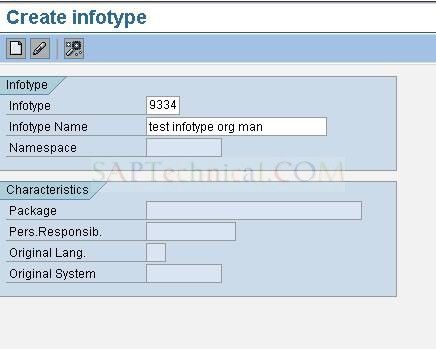
Following screen is displayed:
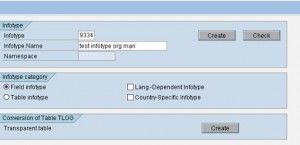
Choose create then a confirmation box is displayed as shown below:
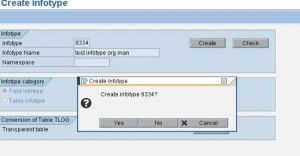
Choose YES to create, it will show an information message that the info type was created.
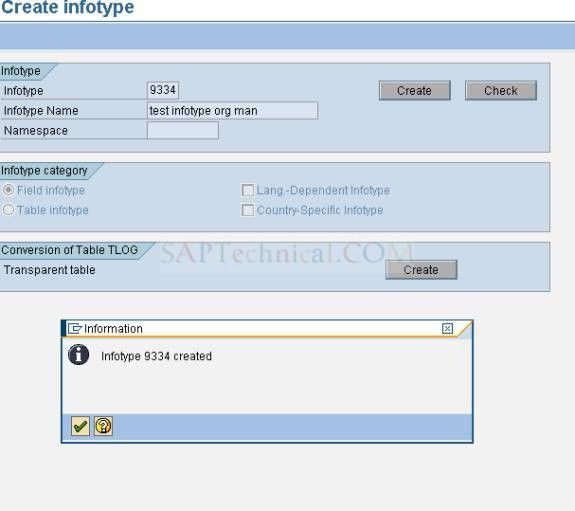
4. Go to transaction code SM30—> give the table name T777I…..choose–> maintain
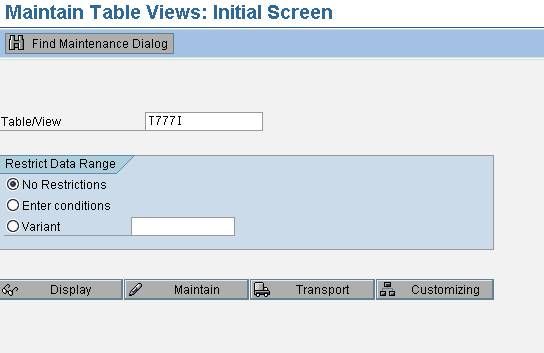
Select the info type that you have created and double click on the time constraint
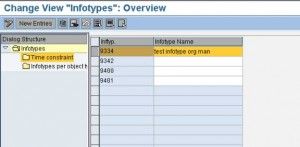
Then choose new entries…fill the values like this….
1. Object type must be * to allow all the object types.
Some of the objects are given below.
O–> Organizational unit
S–> Position
P–> Person
C–> Job
I1–> Personnel subarea
I2–> Employee subgroup
I3–> Employee group
IA–> Company
IC–> Company code
2. info type 9334
3.time constraint Following values are possible:
0—> may only exist once
1—> without gaps
2—> with gaps
3—> as often as required
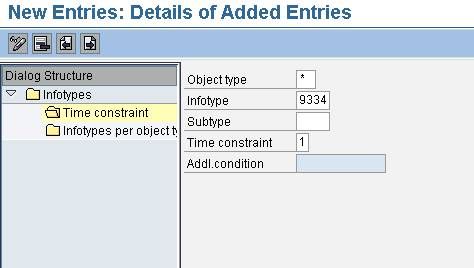
Save it under a transport request
Then click on the info types per object type—->new entries
1. Object type: O (for Organization)
2. Info type :9334
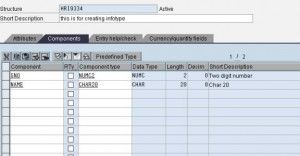
Then save it.
5. Go to PO10 transaction—>Select the info type you created. Give any organization unit which is existing in the current plan. You can choose the entries from the f4 help
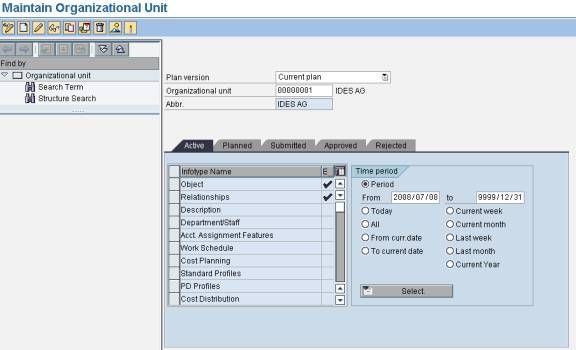
Choose create—>
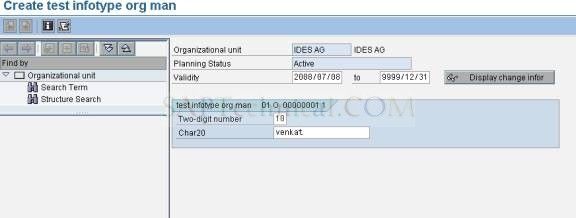
Click on Save.
6. Check whether data is available in the info type HRP9334 or not.
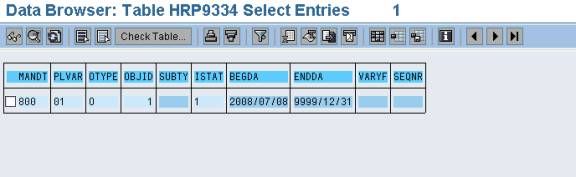
Done as per the requirement OM Infotype has peen created. May not be useful very frequently but will come to use when there is a requirement.