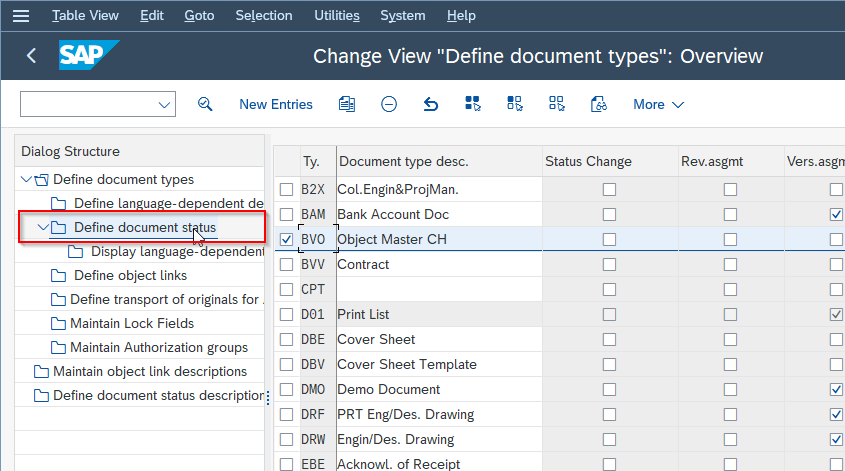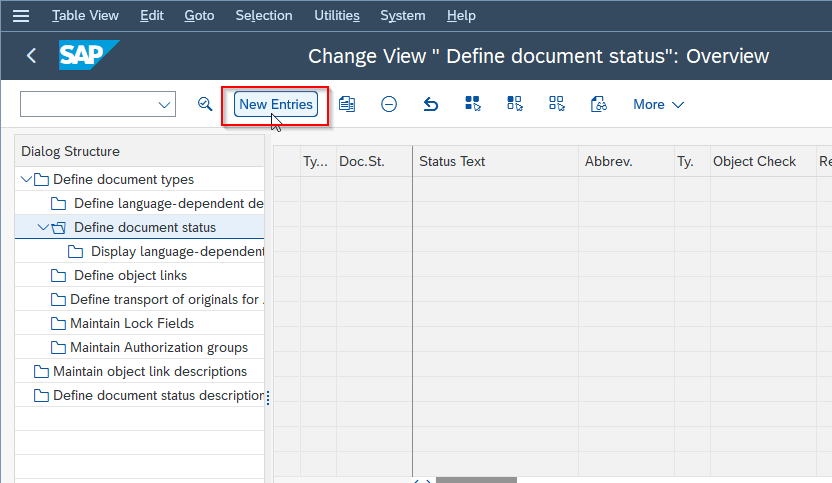What is SAP DMS?
SAP DMS (Document Management System) is tool in SAP system that allows customers to save, manage, and retrieve any kind of business document within their SAP system, including CAD drawings, material photographs, and other pertinent documents. Businesses may reduce the risk of data loss and guarantee data correctness and consistency by centralising document storage.
Moreover, SAP DMS provides a wide range of capabilities including document classification, version control, and access control that help enterprises manage their documents effectively and systematically. Businesses can easily track and audit document activity with SAP DMS, which helps to increase compliance and lower the risk of mistakes.
Advantages of using SAP DMS
Mentioned below are some most important advantages of SAP DMS:
- Secure storage of documents: SAP DMS provides a secure environment for storing documents, with access control and permission settings to ensure that only authorized users can access and modify the documents.
- Easy retrieval of documents: SAP DMS provides powerful search and retrieval tools to help users find documents quickly and easily. Users can search for documents by various criteria, such as document type, document number, and keywords.
- Excellent search capabilities to cut down on time searching for documents: As mentioned above, SAP DMS offers excellent search capabilities to help users find documents quickly, reducing the time spent searching for documents.
- A controlled environment for updates to documents: SAP DMS provides a controlled environment for updates to documents, with features such as version control, which allows users to track changes made to a document and access previous versions of the document if needed.
- Complex security rules to control access: SAP DMS offers a range of security features, including user-based permissions, role-based access control, and access control based on the document's metadata. This can ensure that only authorized users can access and modify the documents.
- Increased visibility of key documents: SAP DMS provides increased visibility of key documents by allowing users to search for, view, and access important documents quickly and easily.
- One source and one set of rules for managing documents: SAP DMS provides a centralized platform for managing documents, with one set of rules for managing documents that can be applied across the organization.
- Reduced time and effort spent on document management: By providing a centralized platform for managing documents and powerful search and retrieval tools, SAP DMS can help reduce the time and effort spent on document management.
- Ability to maintain document history to meet legal requirements: SAP DMS offers features such as audit trails and document history tracking, which can help meet legal and regulatory requirements for document management.
Define Storage System
A storage system is defined while the configuration of SAP DMS and can be used as a file server, a database, or another type of storage device. In SAP DMS, a storage system is created using the t-code OAC0. Once a storage system is defined, documents can be stored in that system using the t-code CV01N.
IMG PATH to Define Storage System
SPRO → SAP Customizing Implementation Guide → Cross-Application Components → Document Management → General Data → Settings for Storage Systems → Maintain Storage System
Please follow the steps below to define the storage system:
Execute t-code OAC0 in the sap command field.
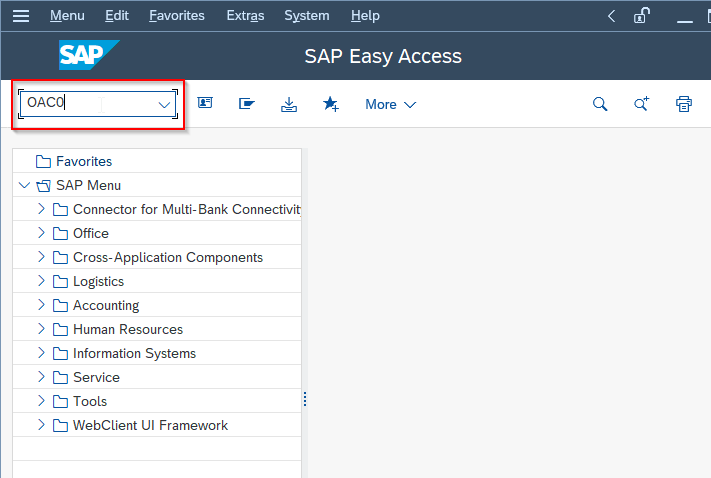
Next on Change Content Repositories: Overview screen click on Create new button or press F5.
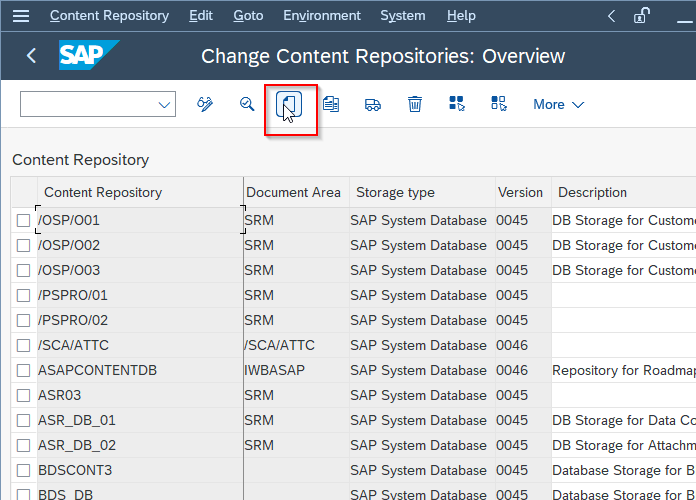
Enter all the details as shown in the image below
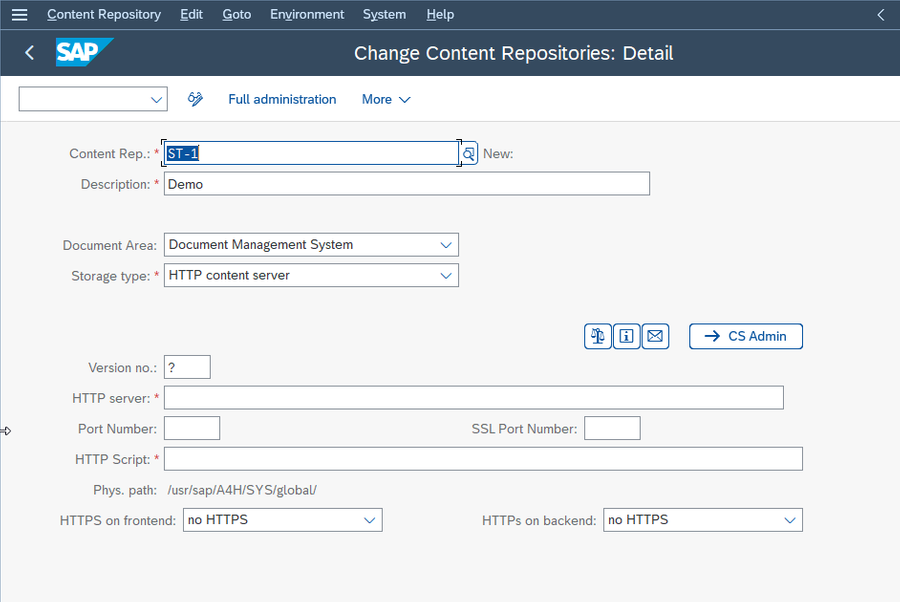
At last click on the Save button to save the new configuration.
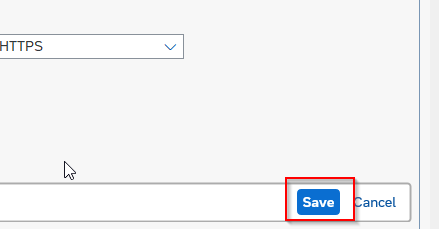
Define Storage Category
When the document is created in SAP DMS, that document is assigned to a storage category. The storage category determines the storage area of the document and how it will be accessed. A storage category can be defined using the t-code OACT.
IMG PATH to Define Storage Category
SPRO → SAP Customizing Implementation Guide → Cross-Application Components → Document Management → General Data → Settings for Storage Systems → Maintain Storage Category
Please follow the steps below to define the storage category:
Execute t-code OACT in the sap command field.
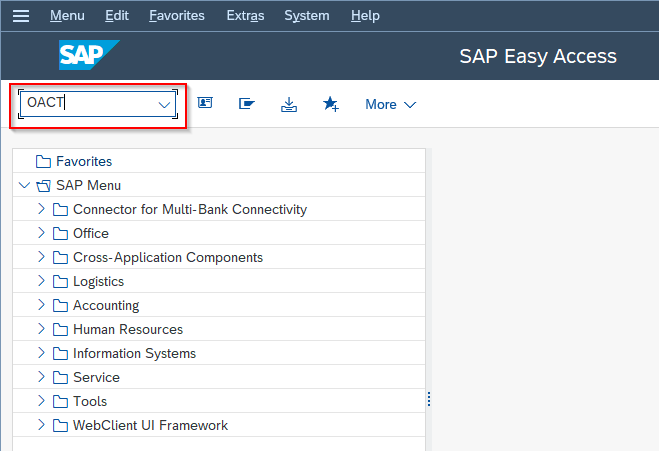
Next on Change View "Maintain Categories": Overview screen click on New Enteries button to create a new configurtion.
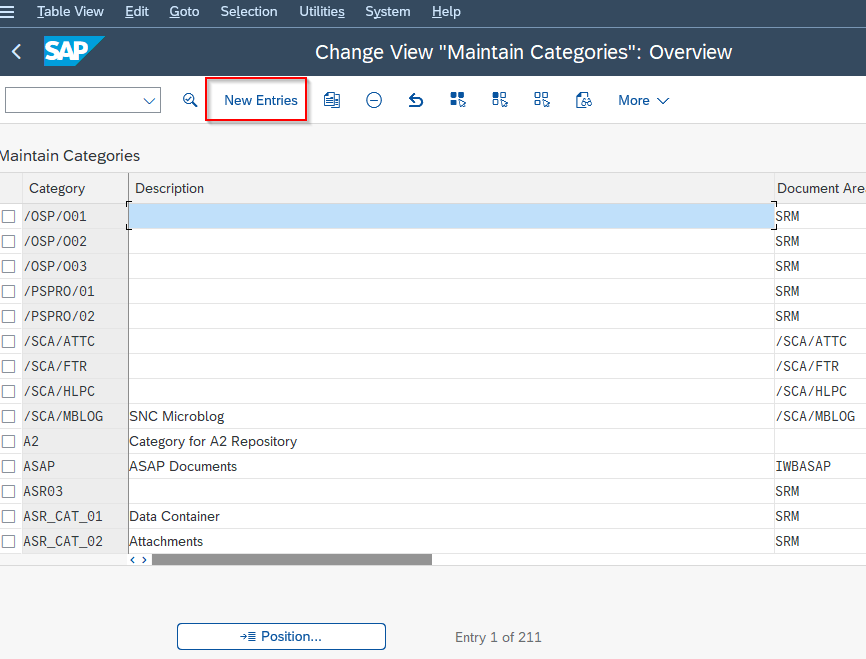
Enter all the details for the new document storage category.
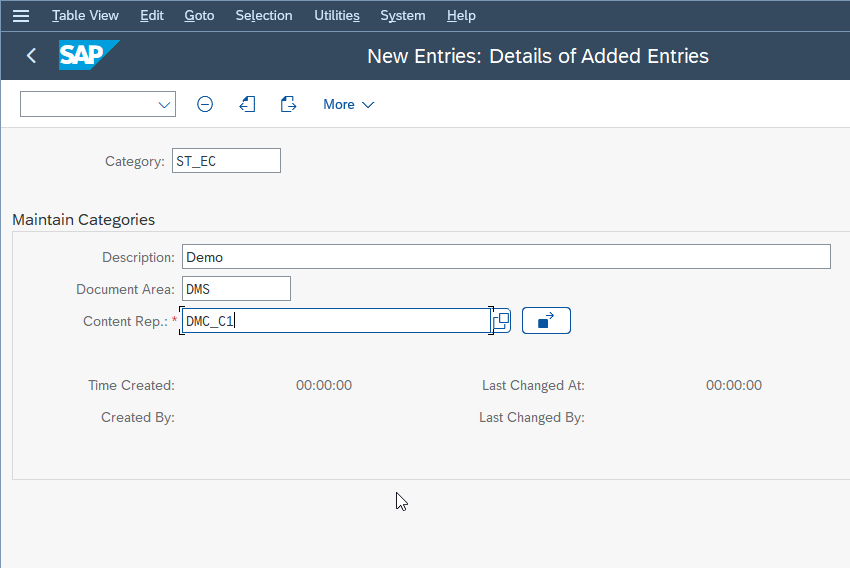
Now click on the Save button to sve new enteries.
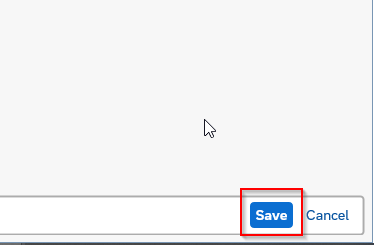
Define Data Carrier
A data carrier is an object used to store and transport documents and related data within the DMS system. They are used to facilitate the management of documents throughout their lifecycle in SAP DMS, from creation to storage to retrieval, and are a crucial component of the document management process.
IMG Path for Data Carrier
SPRO → SAP Customizing Implementation Guide → Cross-Application Components → Document Management → General Data → Define Data Carrier
Please follow the steps below to define the data carrier:
Navigate to the following IMG path:
SPRO → SAP Customizing Implementation Guide → Cross-Application Components → Document Management → General Data → Define Data Carrier
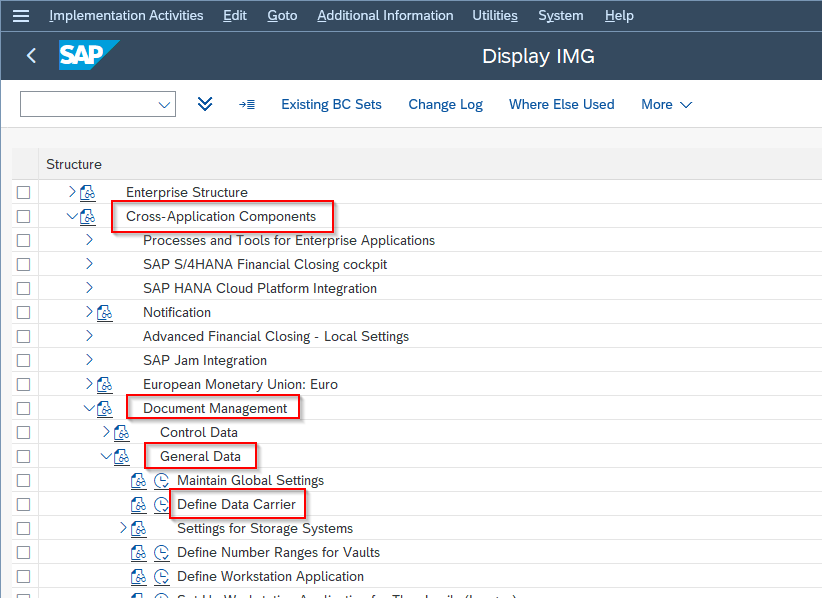
Next click on New Entries to define a new data carrier type.
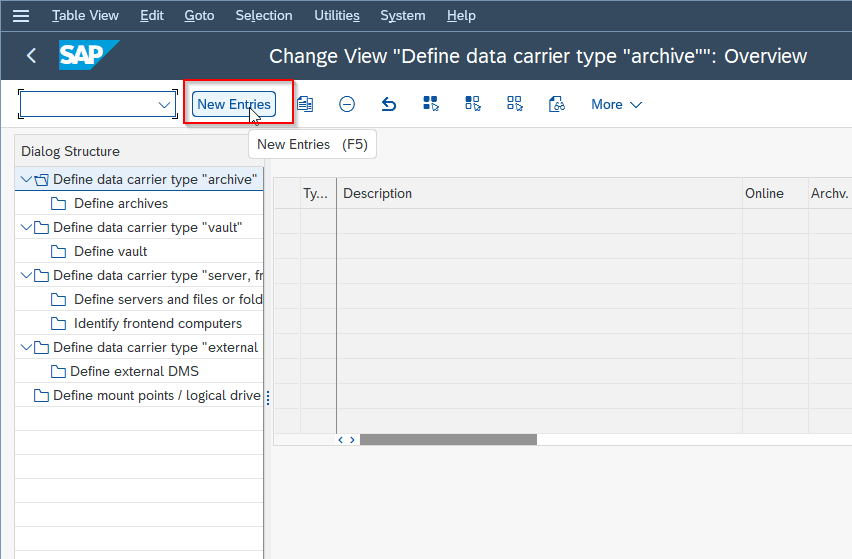
Enter the details for the new data carrier as shown in the image below.
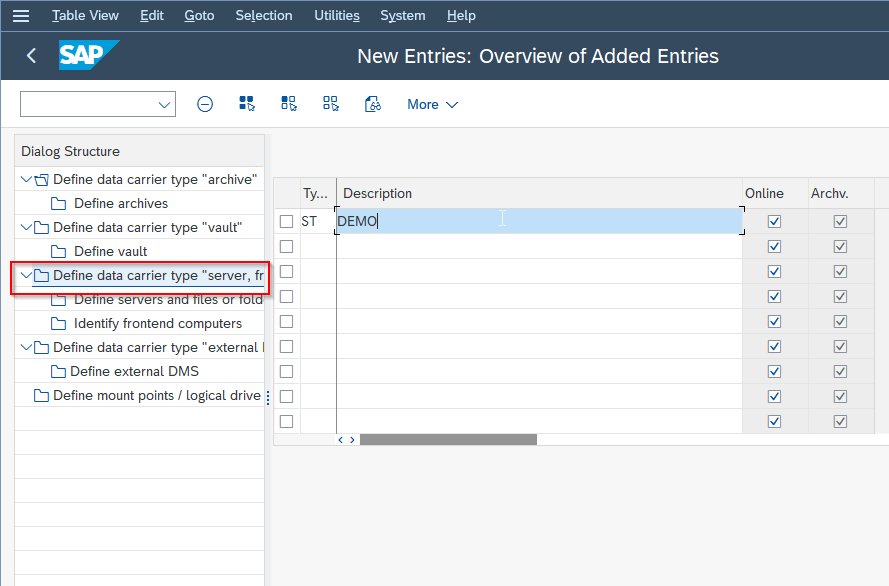
Click on the Save button to save the configuration of the new data carrier.
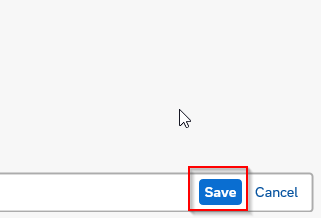
Define Workstation Application
Workstation applications in DMS are used to provide a user interface to access and interact with the document management system. It helps SAP Users to perform tasks like document management, such as creating, editing, viewing, searching, and collaborating on documents.
IMG Path for Workstation Application
SPRO → SAP Customizing Implementation Guide → Cross-Application Components → Document Management → General Data → Define Workstation Application
Please follow the steps below to define the workstation application:
Go to the following SAP IMG path as mentioned below
SPRO → SAP Customizing Implementation Guide → Cross-Application Components → Document Management → General Data → Define Workstation Application
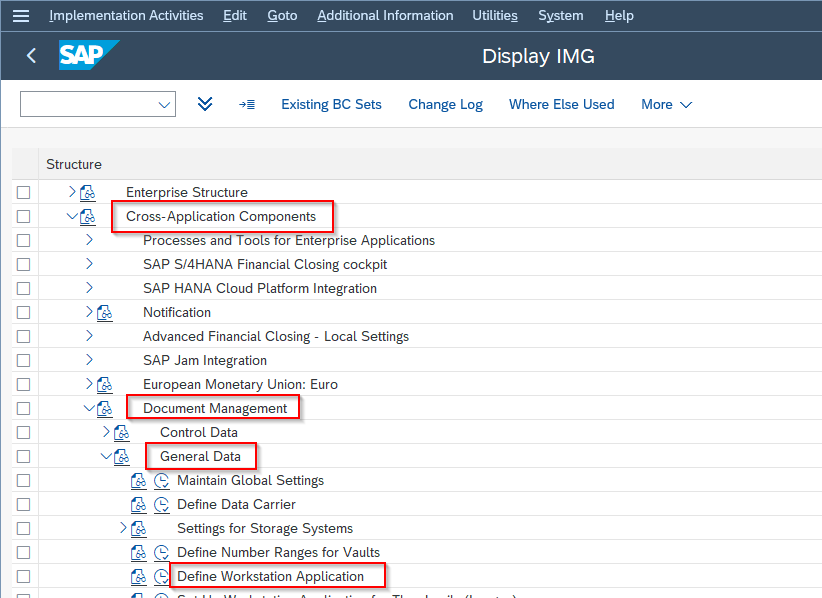
Now click on the New Entries button to define configuration for new workstation application,
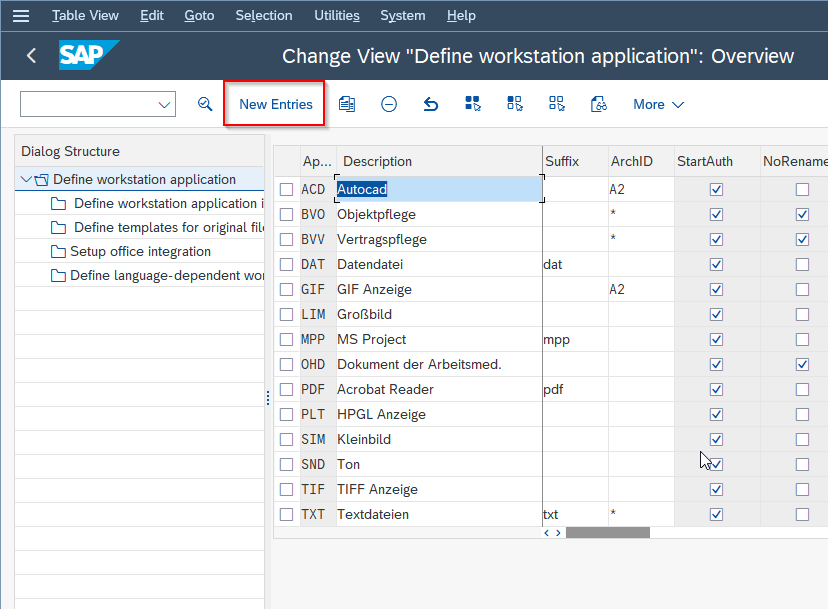
Enter the details for the new workstation application.
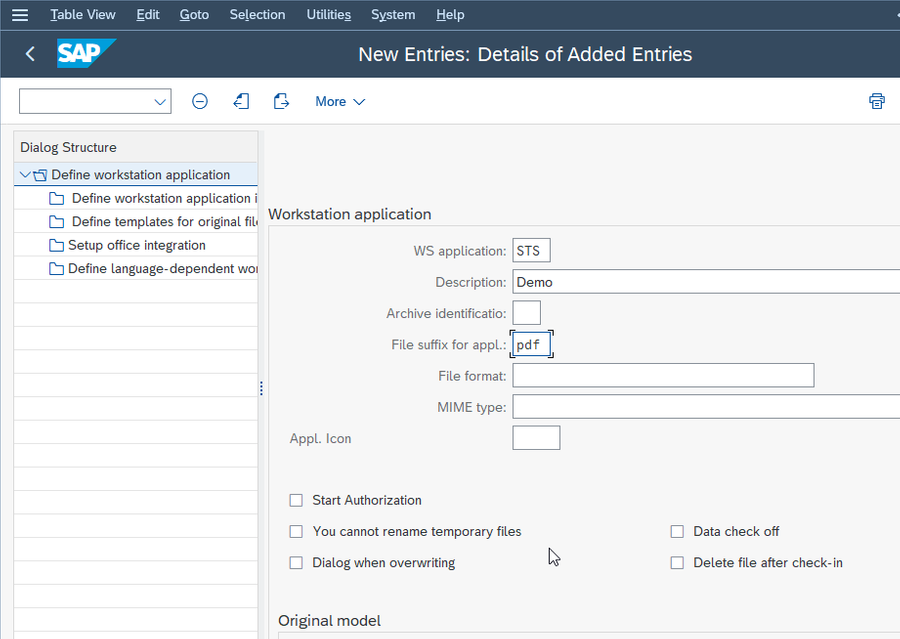
Now click the Save button to define the new workstation.
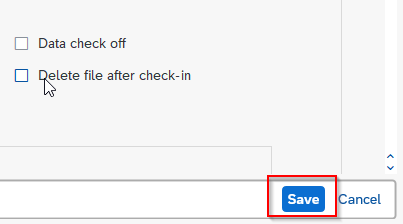
Define Profile
A profile is created by an administrator or a power user and can be assigned to a document or object to define its attributes and behavior in the system. A profile in SAP DMS includes various parameters that define the attributes and behavior of the document, such as its classification, status, revision number, release strategy, and workflow.
IMG Path to Define Profile
SPRO → SAP Customizing Implementation Guide → Cross-Application Components → Document Management → General Data → Define Profile
Please follow the step below to define a profile
Navigate to the following SAP IMG path:
SPRO → SAP Customizing Implementation Guide → Cross-Application Components → Document Management → General Data → Define Profile
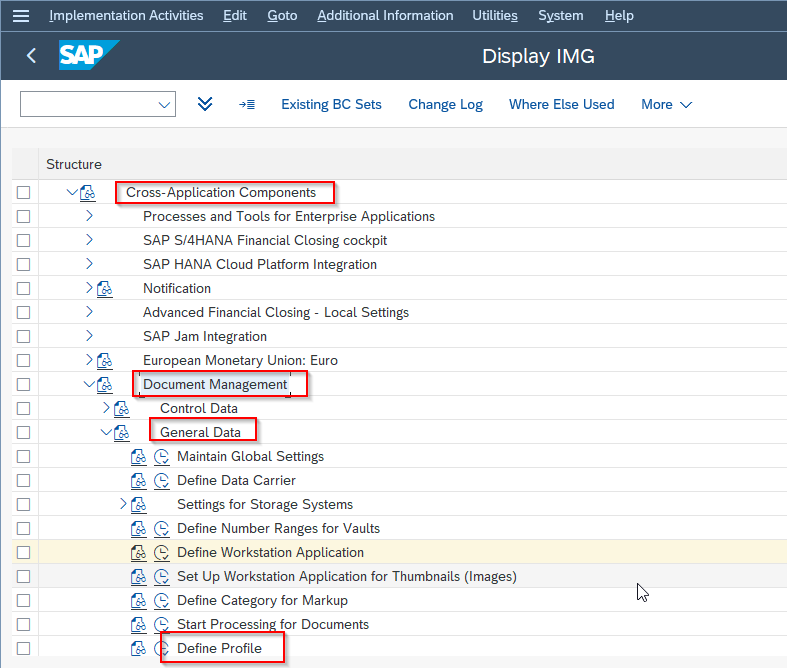
Next click on the New Entries button to define the new profile.
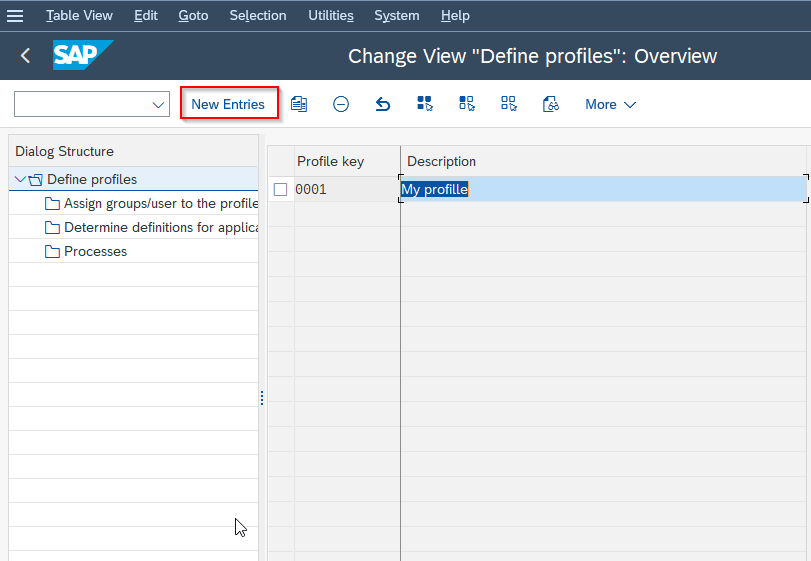
Now enter all the details for the new profile configuration.
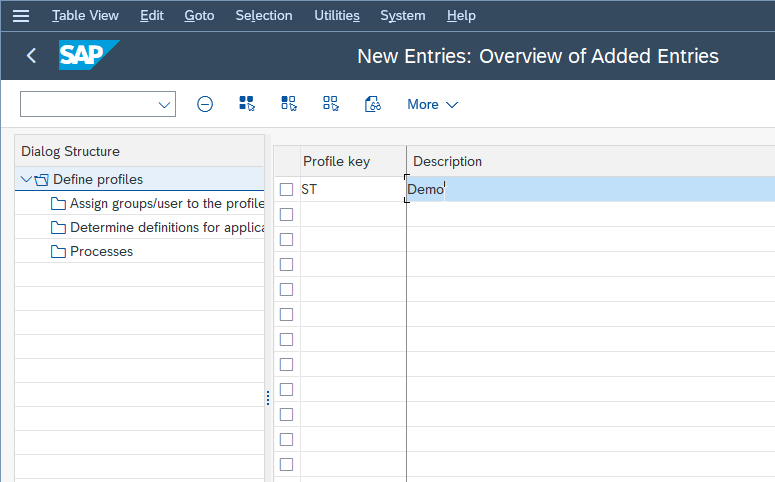
At last click on the Save button to save the new profile.
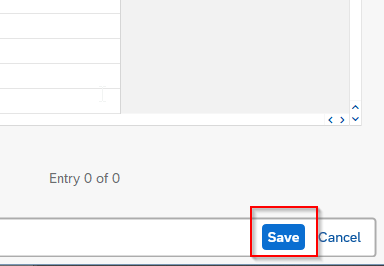
Define Number Ranges
Number ranges are used to assign unique document or object identification numbers in SAP DMS, which helps to facilitate document and object management and ensures consistency in the identification of objects. SAP t-code OD00 is used to define number ranges in SAP.
IMG Path for Number Ranges
PRO → SAP Customizing Implementation Guide → Cross-Application Components → Document Management → Control Data → Define Number Ranges for Document Numbers
Please follow the step below to define number ranges in SAP:
Execute t-code OD00 in the SAP command field
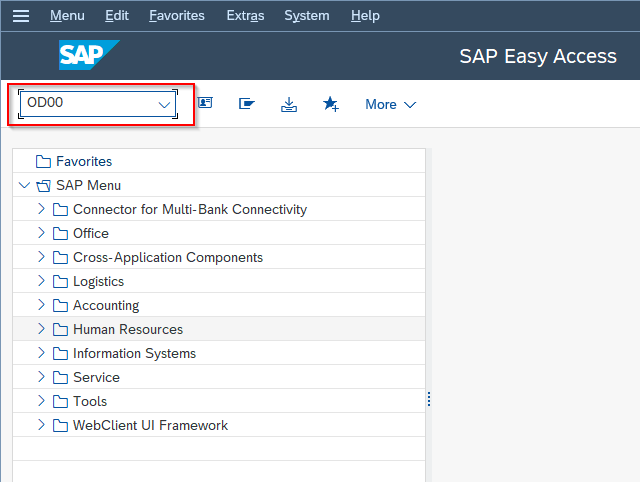
Next on the Edit Intervals: Document screen click on the Interval option
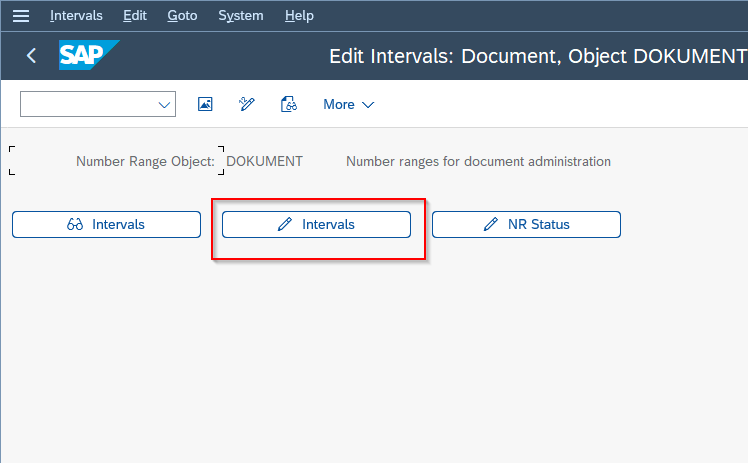
Define the number range according to your requirements.
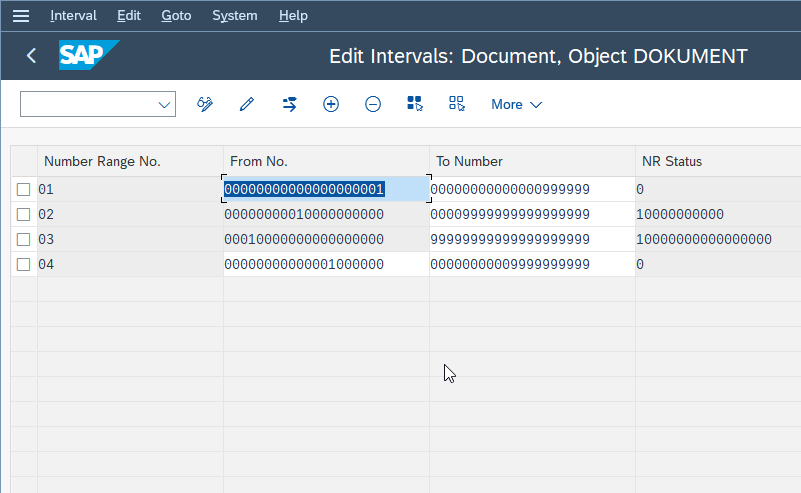
Once the number range is defined click on the Save button to save the new number range
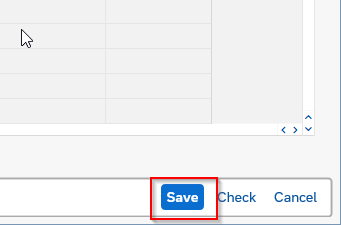
Note: Now before proceeding further make sure to define relevant CLASS & Characteristic,
The class can be defined via t-code CL01 (Class Type – 017);
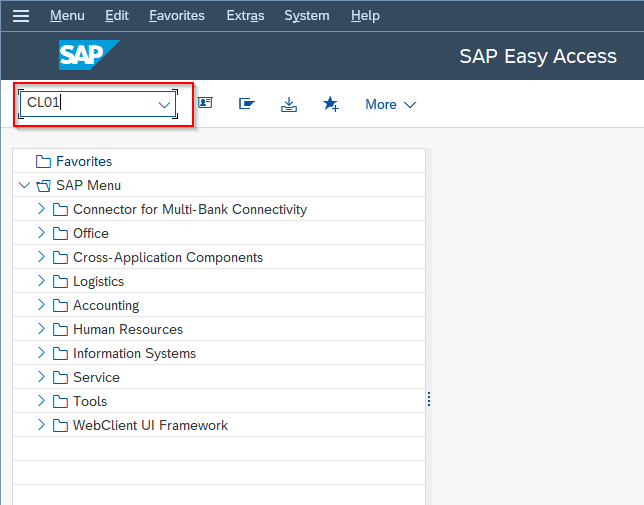
Enter all the fields according to your requirements.
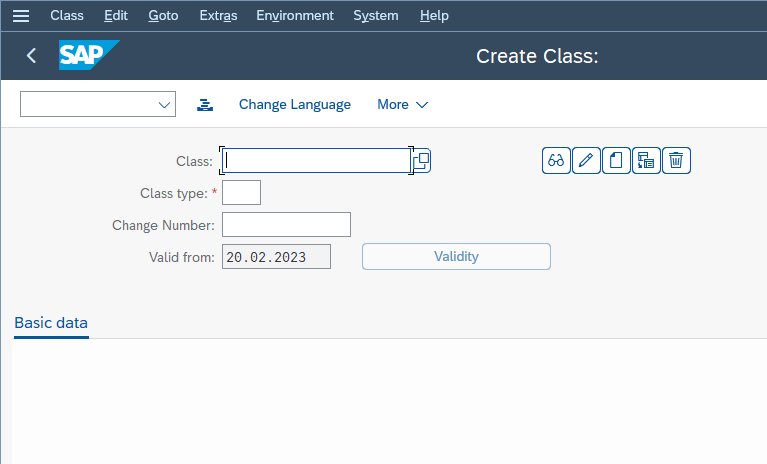
Characteristics are defined via t-code CT04.
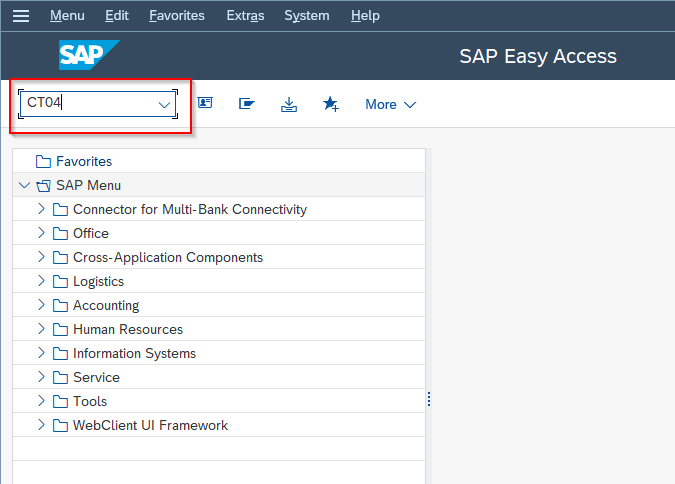
Define all the details for the characteristics.
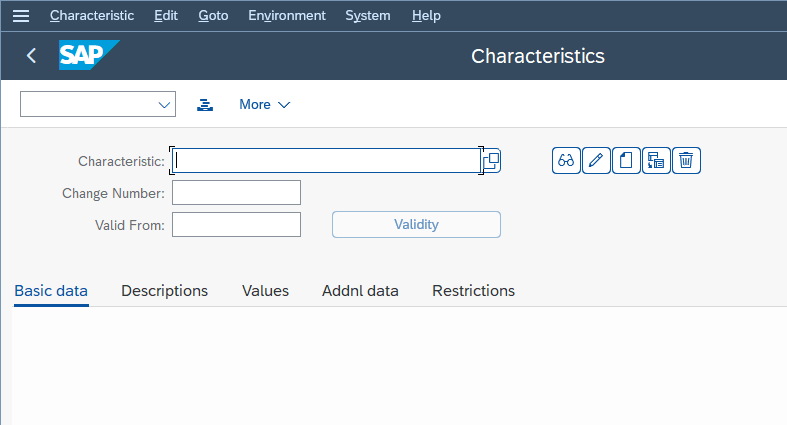
Define Document Type
Document types are used to define the structure and behavior of a document, such as its properties, layout, and access control.
IMG Path for Document Type
SPRO → SAP Customizing Implementation Guide → Cross-Application Components → Document Management → Control Data → Define Document Type
Please follow the steps below to define document type:
Follow the below SAP IMG path:
SPRO → SAP Customizing Implementation Guide → Cross-Application Components → Document Management → Control Data → Define Document Type
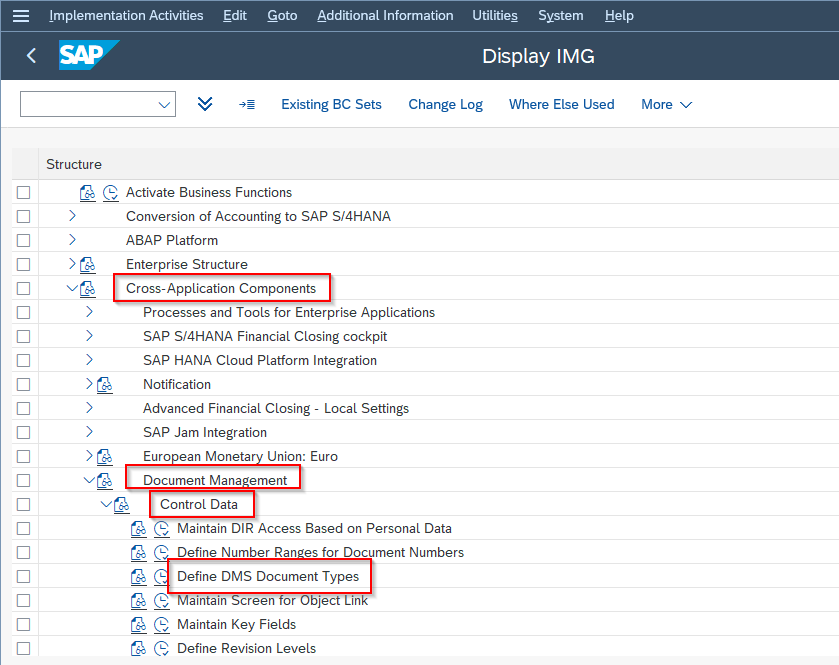
Next on Change View "Define document types": Overview click on the New Entries button to define a new document type.
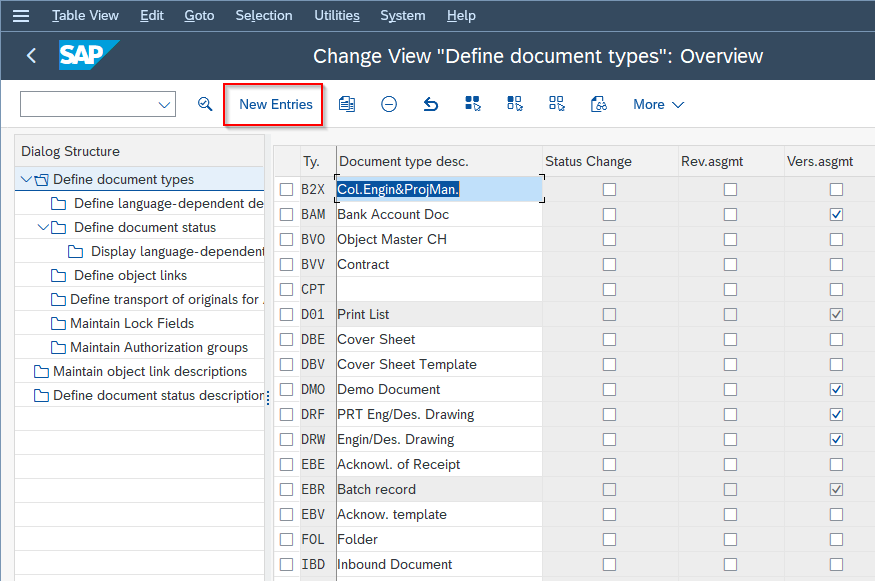
Now fill in all the fields to define new document types.
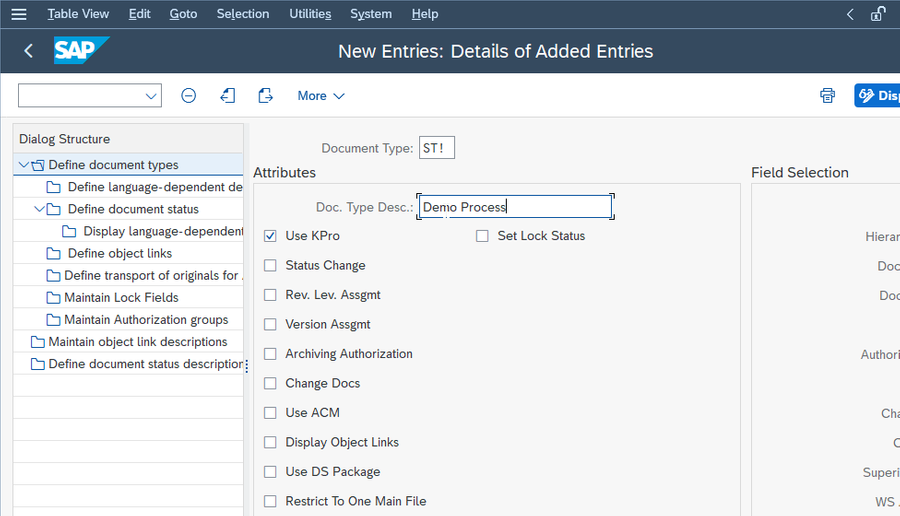
At last click on the Save button to save the new document types
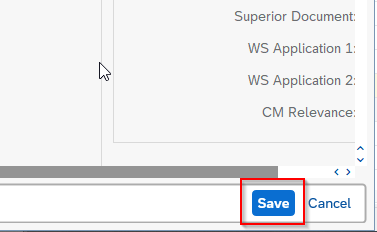
Define Document Status
Document status in SAP DMS is used to indicate the current stage of the document lifecycle and to define the actions that are allowed or not allowed for that document at a particular stage. The document status in SAP DMS can be customized to meet the specific needs of an organization.
SAP IMG Path for Document Status
PRO → SAP Customizing Implementation Guide → Cross-Application Components → Document Management → Control Data → Define Document Type → (Select Document Type) → Define Document Status
Please follow the steps below to define the status of the document in SAP:
Navigate to the following SAP IMG Path:
SPRO → SAP Customizing Implementation Guide → Cross-Application Components → Document Management → Control Data → Define Document Type → (Select Document Type) → Define Document Status
.png)
Now on Change View "Define document types": Overview screen selects the document type and double-click on the Document status option as shown in the image below.
Next on the Define document status screen click on the New Entries button to define the new document status.
Now enter all the details of the new document status.
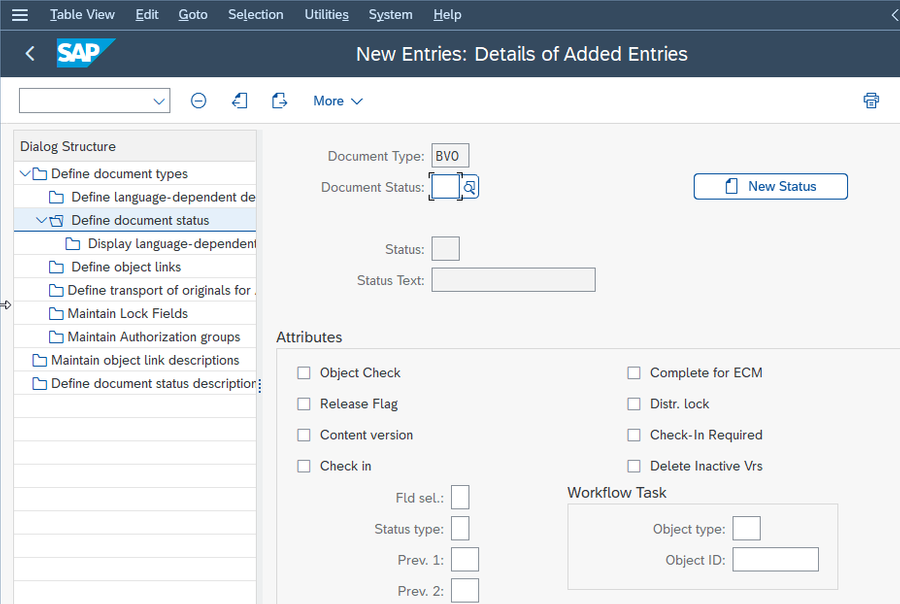
Click on the Save button to save the new document status.
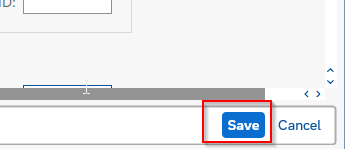
Define Object Link
Object links in SAP DMS are used to connect documents and objects to other objects, such as material masters, equipment, or functional locations, in order to provide context and enable efficient document and object management.
SAP IMG Path for Object link
SPRO → SAP Customizing Implementation Guide → Cross-Application Components → Document Management → Control Data → Define Document Type → (Select Document Type) → Define Document Status
Please follow the steps below to define the object link in SAP:
First, navigate to the following SAP IMG path:
SPRO → SAP Customizing Implementation Guide → Cross-Application Components → Document Management → Control Data → Define Document Type → (Select Document Type) → Define Document Status
.png)
Next on Change View "Define document types": Overview screen selects the document type and double click on the Object Link button as shown in the image below.
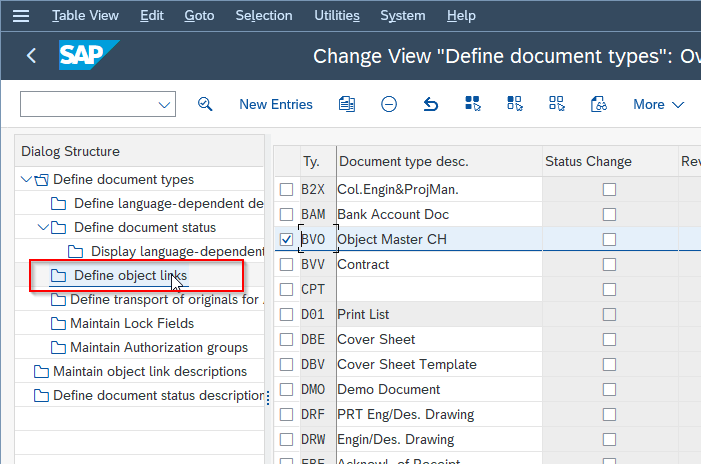
Next on the Define document status screen click on the New Entries button to define the new object link.
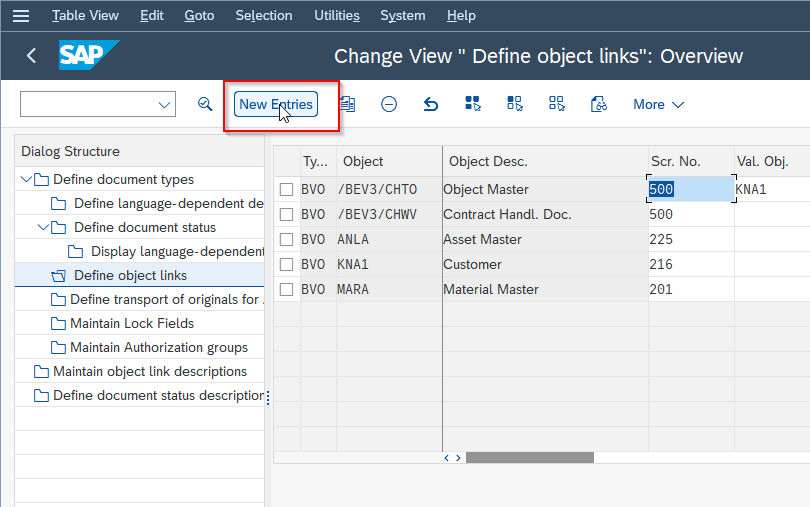
Now enter all the details for the new object link configuration.
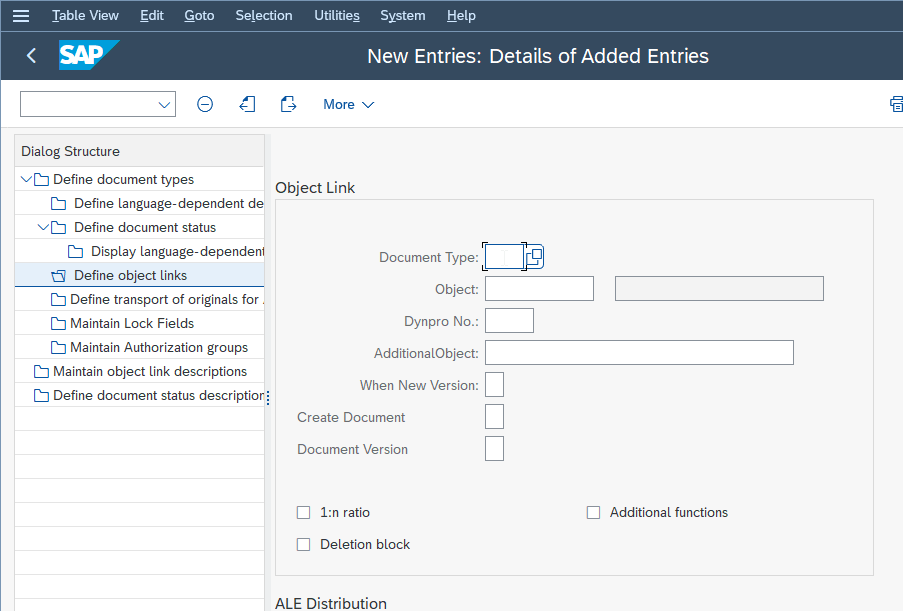
At last click on the Save button to save the new object link.
.png)
Conclusion
SAP DMS is a useful tool for businesses of all sizes, as it can help to manage and organize business documents effectively, enabling businesses to make informed decisions and improve operational efficiency.